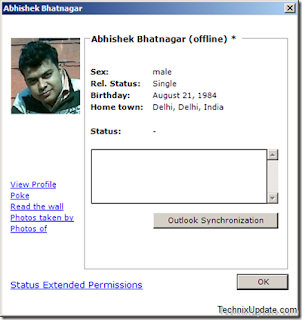All of us are usually eager to know that if someone has added a commnet to any of our blog posts. Adding a Recent Comment Widget usually does solve the problem. Adding Recent Comment Widget is easier than most of us actually think.
Thanks to Blogger Templatesfor this very easy to use widget.
Get Your Widget Here Get it .
Read more!
Adding Numbers to your Blog Comments is very easy. The follwing steps will show you how can we number comments to our posts.
Go to Layout>Edit HTML in your dashboard. Check the “Expand widget templates” box, then search for this section of code highlighted
in pink. Immediately after that add the code highlighted in Purple :-->
<dl id='comments-block'>
<script type='text/javascript'>var CommentsCounter=0;</script>
<b:loop values='data:post.comments' var='comment'>
<dt style='clear: both;' class='comment-author' expr:id='"comment-" + data:comment.id'>
<a expr:name='"comment-" + data:comment.id'/>
<b:if cond='data:comment.authorUrl'>
<a expr:href='data:comment.authorUrl' rel='nofollow'>
<data:comment.author/>
</a>
<b:else/>
<data:comment.author/>
</b:if>
<data:commentPostedByMsg/>
<span class='numberingcomments' style='float: right; font-size: 20px;'>
<a expr:href='data:comment.url' title='Comment Link'>
<script type='text/javascript'>
CommentsCounter=CommentsCounter+1;
document.write(CommentsCounter)
</script>
</a>
</span>
Read more!
Many Times in Windows Xp we encounter a problem with the thumbnail view. As soon as we switch to the thumbnail view in Windows XP we find that the drive letter/filename is missing.
To turn off filenames, hold down the Shift key when you click to open a folder in Windows Explorer or when you switch into thumbnail view. This will turn of the file names, giving more space for the thumbnails. Doing it again turns them back on.
Read more!
When we select the radio button “Show hidden files and folders”, and then press Ok .. the changes done just disappear upon opening the dialog again. It was probably some virus attack after which the Windows registry was not being updated properly. So here is what I did to restore it back. There are so many methods to restore back the registry. If one method is not working, please try another one.
Method 1:
Go to registry editor by running regedit in the run box.
Go to this key:
HKEY_CURRENT_USER\Software\Microsoft\
Windows\CurrentVersion\Explorer\Advanced
In the right hand area, double click hidden and change the value to 1.
Now you’re all set to go. Check it in your tools menu if the changes have taken effect
Method 2:
1. Click “Start” -> “Run…” (or press Windows key + R)
2. Type “regedit” and click “Ok”.
3. Find the key: HKEY_LOCAL_MACHINE\SOFTWARE\Microsoft\Windows\CurrentVersion\Explorer\
Advanced\Folder\Hidden\SHOWALL
4. Look at the “CheckedValue” key… This should be a DWORD key. If it isn’t, delete the key.
5. Create a new key called “CheckedValue” as a DWORD (hexadecimal) with a value of 1.
6. The “Show hidden files & folders” check box should now work normally. Enjoy!
Method 3:
If None of the methods mentioned above work try using :
Read more!
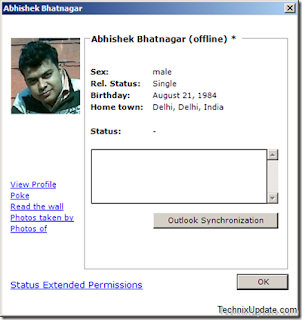 Fosimo is a small FREE and small facebook desktop client which lets you update facebook status, synchronize facebook friend list with outlook.
Fosimo is a small FREE and small facebook desktop client which lets you update facebook status, synchronize facebook friend list with outlook.
You will be notified about your friend status updates, get notifications for unread messages, new friend request and event invites and more important you can do all this without browsing the heavy and slow interface of facebook in browser.
Some Key Features Of Fosimo are:
* Change Facebook Status
* Chat with Friends
* View Facebook Friends Profile
* Synchronize Friends with Outlook contacts
* Upload Photos directly to facebook
* Get notified about Friends status updates
* Get new group invitations
* Get new event invitations
* Get notified about unread messages
* Update messages and pokes
The Program Autoupdate itself by default, so new features will be added automatically with time.
Download Fosimo
Read more!